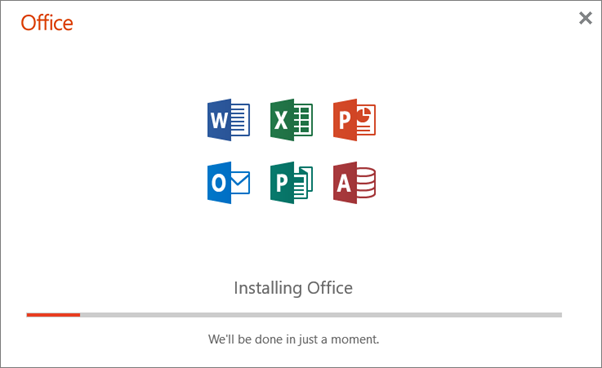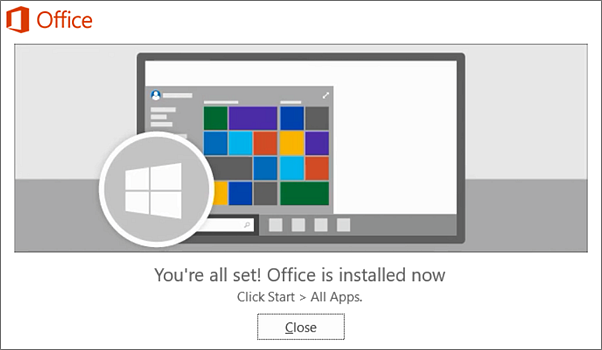How to install Microsoft Office from Office 365.
Print
Modified on: Wed, 23 Sep, 2020 at 10:47 AM
Sign in to download Office
- Go to https://portal.office.com and if you're not already signed in, select Sign in.
- Sign in with your @shreveportla.gov email address
- Click Install Office
- Click Office 365 apps

- A download will be started, choose to save the file to your Desktop (or a location where you can find the installation file)
Install Office
- If you see the User Account Control prompt that says, Do you want to allow this app to make changes to your device? select Yes.
- The installation will begin:
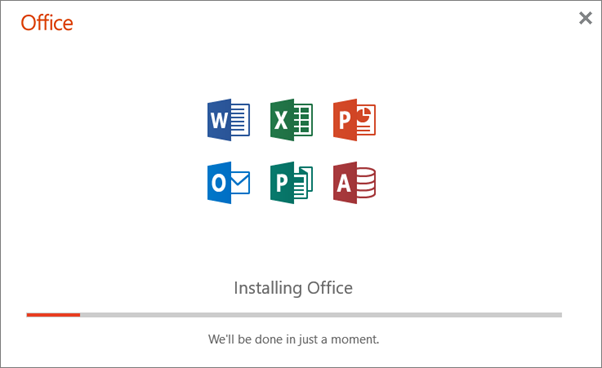
- Your install is finished when you see the phrase, "You're all set! Office is installed now" and an animation plays to show you where to find Office applications on your computer. Select Close.
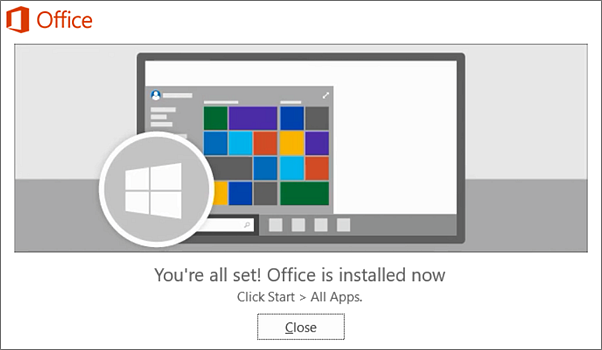
Activate Office
- To open an Office app, select the Start button (lower-left corner of your screen with the Windows logo) and type the name of an Office app, such as Word or Excel.
- To open the Office app, select its icon in the search results.
- When the Office app opens, accept the license agreement. Office is activated and ready to use.
Did you find it helpful?
Yes
No
Send feedback Sorry we couldn't be helpful. Help us improve this article with your feedback.